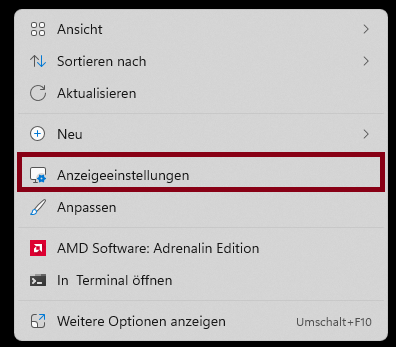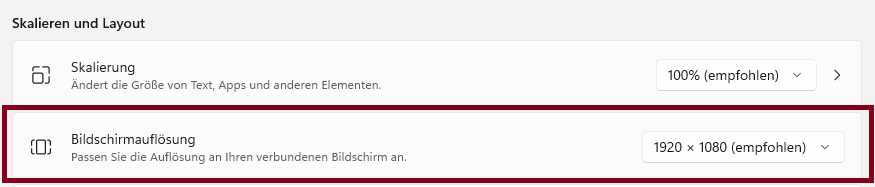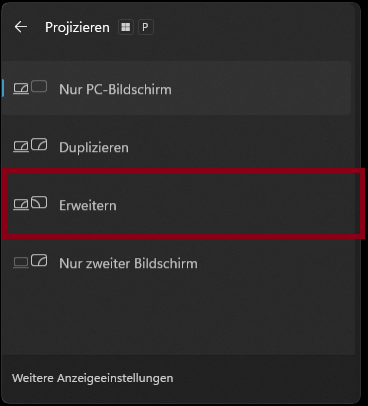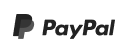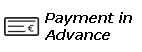We often get feedback from clients that the monitor does not show everything, the font is distorted or the 4:3 monitor from the teleprompter has black bars at the top and bottom. In other words, the 4:3 monitor has a 16:9 output.
The problem is not the monitor or the software, the problem is almost always the laptop or PC that is feeding the monitor. A monitor always tries to output the signal it receives. Let's say I connect my 16:9 laptop to a 4:3 monitor, the monitor will try to output the signal it receives and this will cause the following phenomena.
1. Black bars at the top and bottom
2. The text is completely distorted and stretched upwards,
3. Part of the screen is cut off to the left and right of the monitor.
How can I avoid this?
The simplest solution is to use a 4:3 resolution on your laptop or PC, e.g. 800x600, 1024x768, 1400x1050 and 1600x1200.
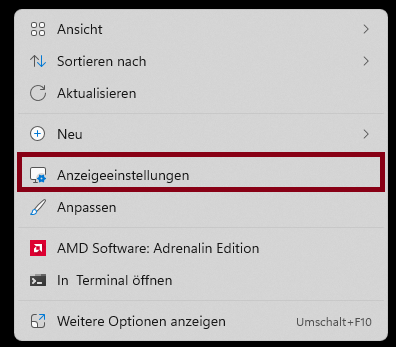
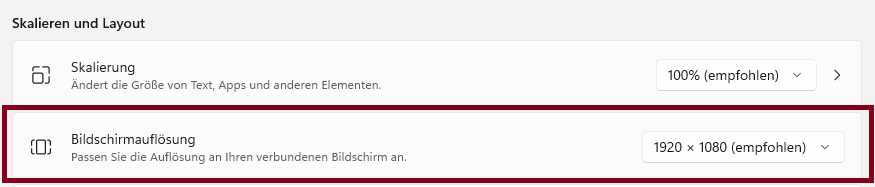
Another solution is to use the teleprompter monitor as an extended monitor. This can be done quickly on Windows computers using the "Win + P" key combination. This will tell your laptop or PC that it is a second monitor and should not receive the same signal as the main monitor. Usually the monitor will be detected as a 4:3 monitor, in rare cases you may need to change the resolution in your display settings.
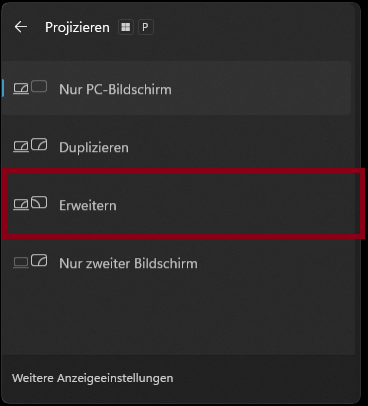
I hope this information has been helpful and if you have any further questions or suggestions, please do not hesitate to contact us, our contact details can be found either in the header or at the bottom of this page.
See more at:

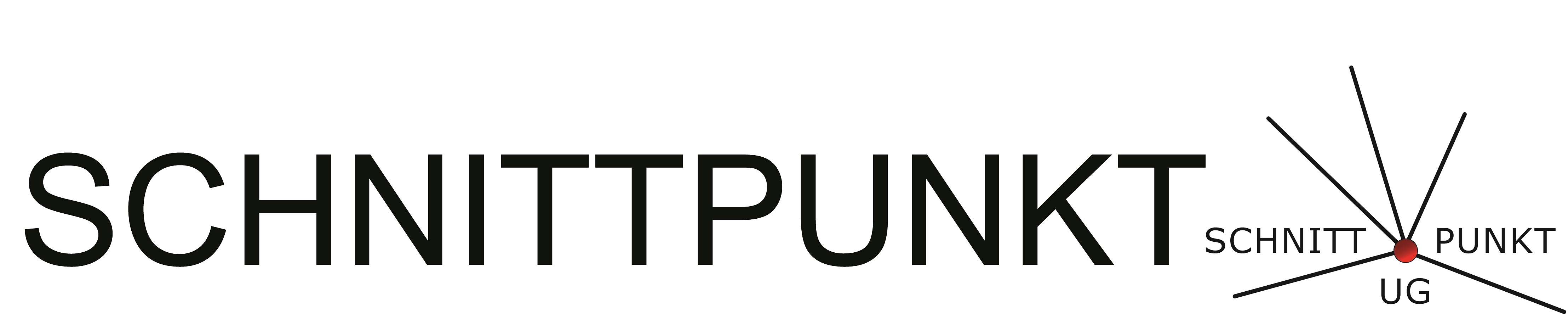
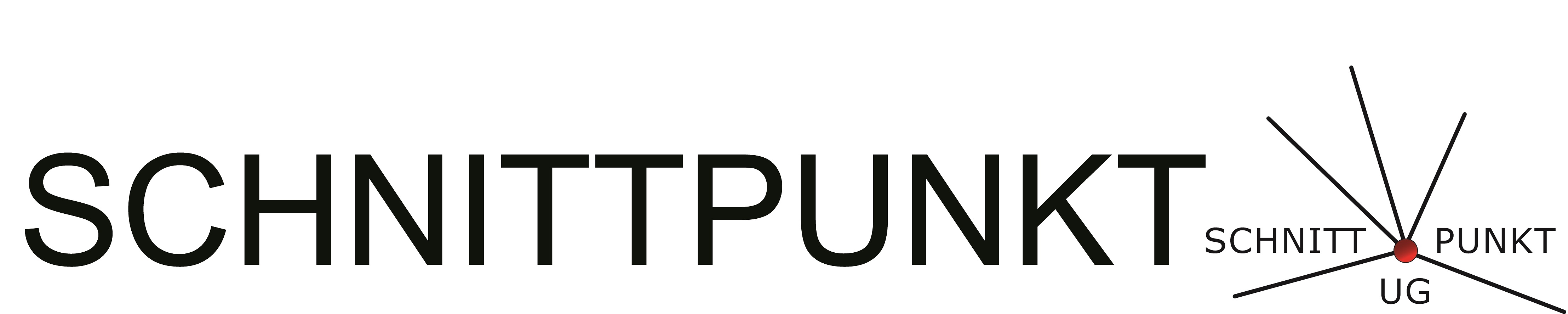
 German
German