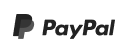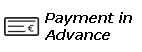Shuttle Cue Remote - Mac issues
If you are using a Macbook, you might encounter some problems trying to connect the Shuttle Cue remote. Please make sure to check the following things if it doesn't work properly: Is the shuttle recognized by your MAC?1. Click the Apple icon.2. Click About This Mac.3. Click More Info or System Report.4. Under the appropriate heading, confirm that your USB device is listed and that there isn't an error. For example, a network card would be under Ethernet Cards.
To determine if Mac OS detects your USB device, you need to open System Information on your computer to see if your USB device is listed under the appropriate heading or is listed with an error (for example, "Device has not been configured"). Examples of appropriate headings for a USB video adapter include "USB without the driver installed" or "Graphics and Displays". The USB device is displayed in System Information, under the name of the chipset. You can find the name of the chipset by navigating to https://www.startech.com/Support, searching for the product ID, and clicking the Technical Specifications tab.
To open System Information, complete the following:
1. In the top-left of the screen, click the Apple icon.2. Click About This Mac > More Info > System Report.
If you install a new USB device and Mac OS does not detect it, you can complete the following tests to identify the issue:
• Open System Information and disconnect the USB device from your computer. Wait a few minutes, and click File > Refresh Information. Reconnect the USB device. You should see a device disappear from System Information when you remove the USB device, and it should appear again when you reconnect it.• Connect the USB device to another USB port.• Connect the USB device to another computer.• Update the USB device drivers.
Important note:
The device may be recognized as an audio control by your MAC until you have the TeleScroll app open and a script scrolling. When a script is scrolling in TeleScroll the Shuttle will speed up or slow down the scroll by turning the wheel, and pressing down will stop or start it.
Download user guides for Telescroll and Shuttle Cue.
For issues with monitor settings see here.
Buy Shuttle Cue and Telescroll or download the demo.
© 2026 SCHNITTPUNKT UG (haftungsbeschränkt)
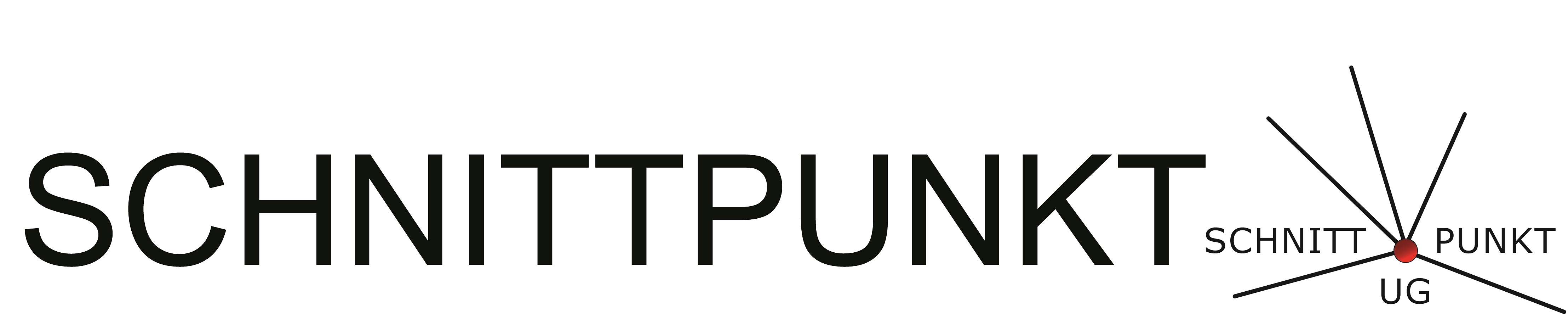
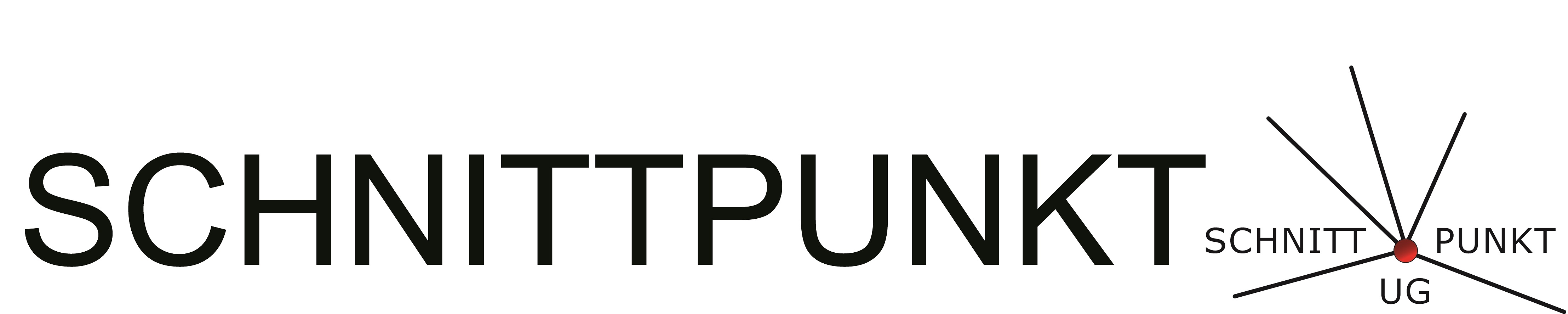
 German
German